How to change D-Link router Wi-Fi password
To change your D-link router password.
Firstly, you will need to have a Wi-Fi connection on the device from which you
will change the Wi-Fi password. Then you can change the password of your
router.
The steps to change the password of the D-Link router I have described below-
Step -1
The device from which you will change the
password must have your Wi-Fi connection
Step -2
You get a new browser on the Wi-Fi connected
device
Step -3
Step -4
Step -5
Step -6
Step 1: To change the D-Link Wi-Fi password
from your mobile phone, go to the address bar and enter https://eu.mydlink.com.
Step 2: Log in to your D-Link account by
entering login credentials such as username and password.
Step 3: Go to My Devices and select Router.
Now open the settings.
Step 4: After that, open the basic settings
and change the password. Click Show your password to see the password on the
screen.
Step 5: Apply these changes after going to
these settings.
Step 6: Select yes if you want to apply these
changes. It will take at least 80 seconds to save the settings and reboot the
router.
Therefore, if you want to get rid of the
trouble of changing your D-Link Wi-Fi mobile password, here are two methods you
can follow. We hope reading this article solves all your problems.
Then enjoying your broadband or Wi-Fi line very
properly.
Subscribe Us On YouTube








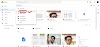

2 Comments